
Introduction
Google Chrome’s address bar, also known as the omnibox, is far more than just a place to type web addresses. It’s a versatile tool that offers shortcuts, search functions, and direct access to key browser features, all designed to streamline your online experience. In this article, we’ll explore the hidden powers of Chrome’s omnibox, diving into its most useful shortcuts and the many ways it can enhance productivity while browsing the web.
The Power of Chrome’s Omnibox: More than Just a Search Tool
At first glance, the address bar might seem like a simple input box for typing URLs or search queries, but it’s equipped with far more functionality. Chrome’s omnibox merges URL navigation with search capabilities and includes smart suggestions, calculations, and even real-time answers. The omnibox becomes a hub of productivity, whether you need to search the web, convert measurements, or find a specific tab.
Quick Searches with Site Shortcuts
One of the most powerful omnibox features is the ability to search specific websites directly. If you frequently use websites like YouTube, Twitter, or Wikipedia, you can set up custom search shortcuts. For example, typing “yt” followed by a query will search YouTube directly, without needing to visit the site first.
To enable this:
- Right-click on the address bar and select “Manage search engines.”
- Add or edit search engine shortcuts to your favorite sites.
Effortless Navigation with Keyboard Shortcuts
Beyond searches, Chrome’s omnibox supports a range of keyboard shortcuts that let users jump between tabs or open specific tools quickly:
- Ctrl + L (Cmd + L on Mac) highlights the URL, allowing you to instantly type a new address or query.
- Ctrl + Enter automatically completes “.com” to your search, saving time when typing web addresses.
Perform Calculations, Unit Conversions, and Definitions
Instead of visiting a calculator app or separate conversion websites, Chrome’s omnibox can perform basic math, currency conversions, and unit conversions right from the address bar. Typing “5+10” or “100 USD to GBP” will show results without leaving the page. Similarly, typing “define [word]” provides definitions straight in the omnibox dropdown.
Track Time Zones and Weather
The omnibox can also be used for quick information like checking the time or weather in different cities. Simply type “time in [city]” or “weather in [location]” to get instant answers. This functionality helps when you’re scheduling meetings across time zones or planning travel.
Omnibox Actions: Simplifying Browser Settings
In recent updates, Chrome introduced Omnibox Actions, which allow users to perform browser settings directly from the address bar. For example:
- Typing “clear browsing data” will bring up the option to clear your cache.
- “Update Chrome” prompts you to check for the latest version without having to navigate through menus.
Open Tabs Faster and Manage Bookmarks
Struggling to find a specific tab among dozens? Typing part of the page’s title in the omnibox can pull up the correct tab immediately. Additionally, Chrome’s address bar will suggest bookmark entries as you type, giving you faster access to your saved content.
Use Omnibox to Navigate Local Files
If you’re using Chrome as your primary browser, you can also use the omnibox to navigate local files. Simply drag and drop a file into the address bar, or type “file://” followed by the directory path to view files and folders directly in Chrome.
Security and Privacy Features
Chrome’s omnibox enhances security by displaying a lock icon for secure HTTPS sites and flagging insecure HTTP connections. Users can also check a site’s security certificate by clicking on the icon, providing more transparency when visiting unfamiliar sites.
Conclusion
Chrome’s omnibox is much more than a simple search bar; it’s a versatile tool designed to make web browsing faster, easier, and more productive. Whether you’re navigating websites, managing tabs, or getting real-time information, mastering these omnibox shortcuts and tricks can significantly improve your browsing experience. For a more comprehensive guide on everything you can do with Chrome’s address bar.
With these tips in hand, you’ll unlock the full potential of Chrome’s omnibox, transforming your web experience into one of seamless efficiency and ease.
Tune in every Tuesday, 9:00AM – 9:30AM, to get the latest tech gist only on Cosoro Radio.



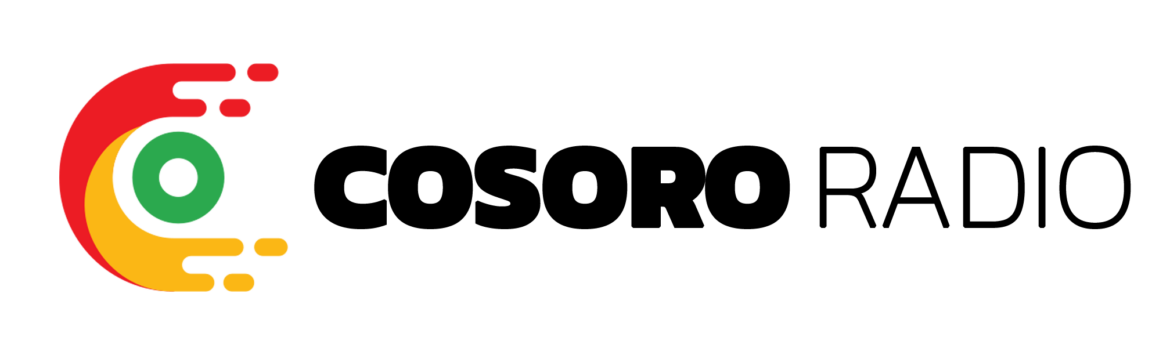
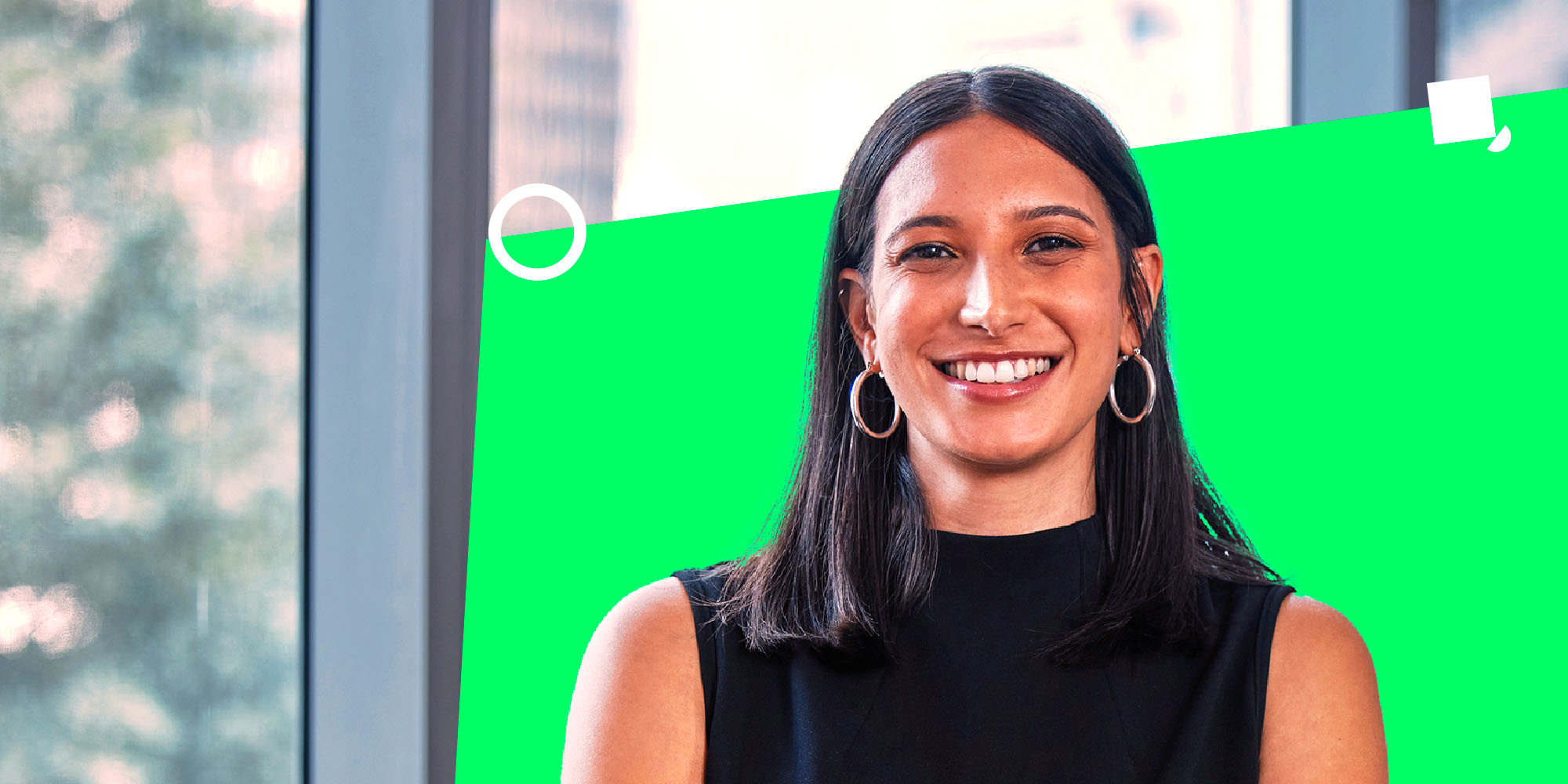





Post comments (0)